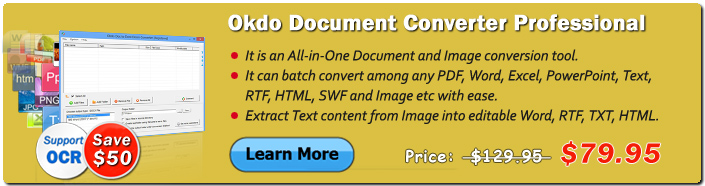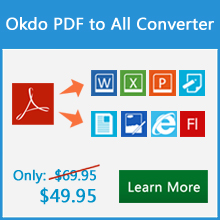Okdo Excel Merger Command Line

Okdo Excel Merger Command Line is a powerful Excel tool which can be used to merge multiple excel worksheets into one new worksheet or merge excel files into one new workbook with command line. It allows you to merge a batch of excel documents and combine the specified excel worksheets together in a short time. It supports MS Excel 97-2003,2007,2010,2013, 2016, 2019, 2021, Office365 format document like *.XLS, *.XLSX, *.XLSM. It is fully compatible with Microsoft Windows Vista, Windows 7, Windows 8, Windows 10, Windows 11.
| Price: $149.95 | 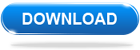 |
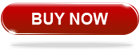 |
Advanced Features
Merge worksheets from different Excel files into one Workbook or Worksheet with command line method.
Supports MS-Office 2007/2010/2013/2016/2019/2021/Office365 files. (*.XLS, *.XLSX, *.XLSM).
Do not need Microsoft Excel.
Batch merge Excel Workbook with wildcard characters. eg: *.xls, aa*.xls, bb??.xls.
Merge data from multiple worksheets into a single worksheet.
Merge data from multiple workbooks into a new workbook(multiple worksheets).
Merge specific worksheets from workbooks into one workbook or one worksheet.
Merge all workbooks from a directory into one workbook or one worksheet.
Supports stack data from top to bottom in the output worksheet.
Supports stack data from left to right in the output worksheet.
Supports insert the number of blank rows/columns between worksheet contents in the output worksheet.
Supports customize the output path.
Supports overwrite existing output file.
Fast merging speed and high quality output.
More...
Okdo Excel Merger Command Line Options
Okdo Excel Merger Command Line is based on command line interface, and you have to open a DOS command prompt window to run it. Change the current directory to the one where Okdo Excel Merger Command Line is installed, and then you can run the application referring to the following usage:
Usage: excelmerger.exe [options] -workbook=<source file> -dest=<output file>
-workbook=<value> Specify the source excel workbook path
Supports *.xls, *.xlsx, *.xlsm format
Supports wildcard character like * and ? eg: -workbook=c:\book*.xls
-sheetname=<value1,value2,...>
Specify the sheet name from source workbook:
-sheetname=sheet1,sheet2,sheet3
-dest=<value>
Specify the name for the merged file, supports *.xls format
-dest=c:\out.xls
-mergemode=<value> There are 2 ways to specify the merge mode
Default: -mergemode=0
0. Merge multiple worksheets from workbooks into
one workbook (multiple worksheets) eg:
-mergemode=0
1. Merge multiple worksheets from workbooks into
one worksheet eg:
-mergemode=1
-orientation=<value> This option has effect in mergemode=1 only.
Default: -orientation=0
0. Stack data from top to bottom eg:
-orientation=0
1. Stack data from left to right eg:
-orientation=1
-insertblank=<value>
Insert the number of blank rows/columns between
each worksheet content. default: -insertblank=0
This option has effect in mergemode=1 only.
-overwrite Overwrite existing output file
Example:
excelmerger.exe -workbook=c:\*.xls -dest=c:\out.xls -mergemode=1
excelmerger.exe -workbook=c:\book*.xls -dest=c:\out.xls -mergemode=1
excelmerger.exe -workbook=c:\book??.xls -dest=c:\out.xls -mergemode=1
excelmerger.exe -workbook=c:\1.xls -workbook=c:\2.xls -dest=c:\out.xls -mergemode=1
excelmerger.exe -workbook=c:\1.xls -workbook=c:\2.xls -dest=c:\out.xls -mergemode=0
excelmerger.exe -workbook=c:\1.xls -sheetname=sheet1,sheet2 -dest=c:\out.xls -mergemode=1
excelmerger.exe -workbook=c:\1.xls -sheetname=sheet1,sheet2 -workbook=c:\2.xls -sheetname=sheet3,sheet4 -dest=c:\out.xls -mergemode=0
excelmerger.exe -workbook=c:\1.xls -workbook=c:\2.xls -dest=c:\out.xls -mergemode=1 -insertblank=5 -orientation=0
FREE customer support
If you face any problem while installing or using the Okdo Excel Merger Command Line, we are there to provide guidance and technical support. All you need to do is to send us your queries at support@okdosoft.com.
Supported Formats
| Input Formats | |
|---|---|
MS Excel File |
*.xls, *.xlsx, *.xlsm |
| Output Formats | |
MS Excel File |
*.xls |
 Free Download Okdo Excel Merger Command Line
Free Download Okdo Excel Merger Command Line
 Purchase Okdo Excel Merger Command Line (Price: $149.95)
Purchase Okdo Excel Merger Command Line (Price: $149.95)
Awards