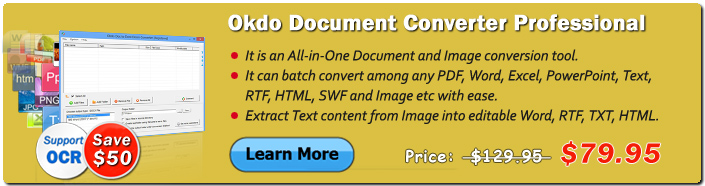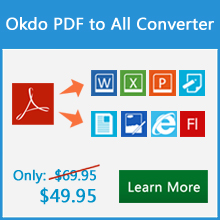Okdo PDF to All Converter Command Line

Okdo PDF to All Converter Command Line is an easy-to-use and professional PDF conversion tool. It can be used for converting PDF document into MS Word, Excel, PowerPoint, RTF, HTML, TXT, SWF and popular Image format like JPG, JPEG, BMP, PNG, GIF, TIFF, EMF, WMF, JP2, J2K, PCX with command line mode. It does NOT require Adobe Acrobat, Acrobat Reader or any other third-party PDF reader. The Text, Images, Fonts and Layouts of the original PDF files will be exactly preserved in the converted documents and images. It is fully compatible with Microsoft Windows Vista, Windows 7, Windows 8, Windows 10, Windows 11.
| Price: $399.95 | 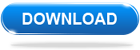 |
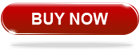 |
Advanced Features
Support batch conversion.
Convert PDF to Microsoft Word (DOC, DOCX, DOCM), Excel(XLS, XLSX, XLSM), PowerPoint(PPT, PPTX, PPTM), RTF, HTML, TXT, SWF and Image Format (JPG, JPEG, BMP, PNG, GIF, TIF, EMF, WMF, JP2, J2K, PCX).
Supports MS-Office 2007/2010/2013/2016/2019/2021/Office365 files.
Batch convert source files with wildcard characters. eg: *.doc, aa*.doc, bb??.doc.
Option to specify source file path that you want to convert.
Option to Load source file path from a text file.
Option to specify a source folder.
Option to load files from sub-folders.
Option to customize directory for saving converted files.
Option to create subfolder within target folder.
Option to save output files in the same folder as source
Option to set output file name as source file.
Able to convert open (user) password and permission (owner) password protected PDF.
Option to specify page range to convert selected PDF pages.
Option to remove graphics components of PDF in conversion.
Recognizes PDF tables into editable Excel worksheet.
Option to combine all pages of PDF into one single Excel worksheet.
Option to convert multipage PDF to multipage TIFF GIF image.
Option to convert multipage PDF to multiframe SWF video.
Option to control the resolution of the created images.
Option to set JPG JPEG image quality from 1-100.
Option to rename output file if file exist or overwrite the file.
Option to preview output folder after conversion.
More.
Supported Formats
| Input Formats | |
|---|---|
Adobe PDF |
*.pdf |
| Output Formats | |
MS Office Document |
Word (*.doc, *.docx, *.docm) Excel (*.xls, *.xlsx, *.xlsm) PowerPoint (*.ppt, *.pptx, *.pptm) |
Image File |
*.jpg, *.jpeg, *.bmp, *.png, *.tif, *.gif, *.emf, *.wmf, *.jp2, *.j2k, *.pcx etc. |
HTML |
*.htm |
RTF, TXT |
*.rtf, *.txt |
Flash video |
*.swf |
Okdo PDF to All Converter Command Line Options
Okdo PDF to All Converter Command Line is based on command line interface, and you have to open a DOS command prompt window to run it. Change the current directory to the one where Okdo PDF to All Converter Command Line is installed, and then you can run the application referring to the following usage:
Usage: converter.exe [options] <source file> <target file>
<source file> There are 3 ways to specify the source files to be converted
1. -file=<source file>.
Supports wildcard character like * and ?
* Matches 0 or more characters in document name
? Matches any single character in document name
Source file must contain full type extension
Adobe PDF(*.pdf)
-file=c:\1.pdf
-file=c:\*.pdf
-file=c:\document*.pdf
-file=c:\document???.pdf
2. -list=<file list>.
<File list> is a text file which contains file
names to be converted. One file name per line. eg:
-list=c:\list.txt
3. -sourcefolder=<folder name>.
Convert all files in the specified folder. eg:
-sourcefolder=c:\tempfolder
If you need to load files from sub-folders,
please use the following argument:
-recurse-subfolders
<target file> There are 3 ways to specify target output format
1. -dest=<target file path + file name + file extension>
eg: -dest=c:\out.doc
2. -dest=<target file path + file extension>
For batch convert an entire folder or convert a list
eg: -dest=c:\*.doc
3. -format=<target file format>
-targetfolder=<output folder>
For batch convert an entire folder or convert a list
eg: -format=doc -targetfolder=c:\output
Global Options:
-create-subfolder Create subfolder within target folder
The subfolder will be named using the file name
-same-as-source-folder Save output files in the same folder as source
-same-as-source-name Specify output file name as source file
-overwrite Overwrite existing output file
PDF to Other Formats Parameters:
-password=<value> Specify password if PDF file is password protected
-page-range=<value> PDF page numbers and/or ranges separated by commas
eg: -page-range=1,2,5-10
-extract-text-from-pdf Extract text contents from PDF into Word RTF only
-preserve-layout Preserve original layout using MS-Word text boxes
-single-worksheet Merge all pages into one Excel Worksheet
-multipage-image Merge all pages into one multipage TIF or GIF
-gif-speed=<value> Specify GIF animation speed X sec/Page
Default: -gif-speed=2
-resolution=<value> Set resolution in generated image file, in DPI.
Default: -resolution=150
-image-quality=<value> Specify JPEG JPG image quality, from 1 to 100
Default: -image-quality=100
-autoplay Permit output SWF play automatically
-open Open output folder after conversion
-? Print usage information
-help Print usage information
-more Open the product detail page.
Example
converter.exe -file=c:\in.pdf -dest=c:\out.doc
converter.exe -file=c:\*.pdf -format=doc -targetfolder=c:\output
converter.exe -file=c:\in*.pdf -format=doc -targetfolder=c:\output
converter.exe -file=c:\in??.pdf -format=doc -targetfolder=c:\output
converter.exe -list=c:\filelist.txt -format=doc -targetfolder=c:\output
converter.exe -sourcefolder=c:\temp -dest=c:\output\*.doc
converter.exe -sourcefolder=c:\temp -format=doc -targetfolder=c:\output
converter.exe -file=c:\in.pdf -dest=c:\out.doc -overwrite
converter.exe -file=c:\in.pdf -dest=c:\out.doc -create-subfolder
converter.exe -file=c:\in.pdf -dest=c:\out.doc -password=123 -page-range=1-3 -extract-text-from-pdf
converter.exe -file=c:\in.pdf -dest=c:\out.doc -preservelayout
converter.exe -file=c:\in.pdf -dest=c:\out.rtf -password=123 -page-range=1-3 -extract-text-from-pdf
converter.exe -file=c:\in.pdf -dest=c:\out.rtf -preserve-layout
converter.exe -file=c:\in.pdf -dest=c:\out.xls -password=123 -page-range=1-3 -single-worksheet
converter.exe -file=c:\in.pdf -dest=c:\out.ppt -password=123 -page-range=1-3
converter.exe -file=c:\in.pdf -dest=c:\out.txt -password=123 -page-range=1-3
converter.exe -file=c:\in.pdf -dest=c:\out.htm -page-range=1-3
converter.exe -file=c:\in.pdf -dest=c:\out.jpg -password=123 -page-range=1-3 -image-quality=85 -resolution=120
converter.exe -file=c:\in.pdf -dest=c:\out.bmp -password=123 -page-range=1-3 -resolution=120
converter.exe -file=c:\in.pdf -dest=c:\out.png -password=123 -page-range=1-3 -resolution=120
converter.exe -file=c:\in.pdf -dest=c:\out.emf -password=123 -page-range=1-3 -resolution=120
converter.exe -file=c:\in.pdf -dest=c:\out.wmf -password=123 -page-range=1-3 -resolution=120
converter.exe -file=c:\in.pdf -dest=c:\out.tif -password=123 -page-range=1-3 -multipage-image
converter.exe -file=c:\in.pdf -dest=c:\out.gif -page-range=1-3 -multipage-image -gif-speed=5
converter.exe -file=c:\in.pdf -dest=c:\out.swf -page-range=1-3
FREE customer support
If you face any problem while installing or using the Okdo PDF to All Converter Command Line, we are there to provide guidance and technical support. All you need to do is to send us your queries at support@okdosoft.com.
 Free Download Okdo PDF to All Converter Command Line
Free Download Okdo PDF to All Converter Command Line
 Purchase Okdo PDF to All ConverterCommand Line (Price: $399.95)
Purchase Okdo PDF to All ConverterCommand Line (Price: $399.95)
Awards