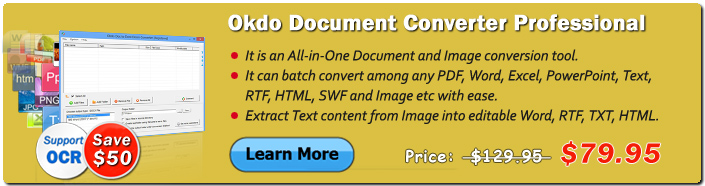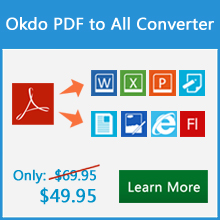Okdo PDF to GIF Converter Command Line

Okdo PDF to GIF Converter Command Line is the fast way to convert a lot of adobe PDF documents to popular GIF image format once time. It is a command line application which can be used to convert PDF files to single-page or multi-page GIF image files. It is a standalone application, which does not require Adobe Acrobat or Adobe Reader. It will preserve the original layout of text, columns, tables, graphics, images after conversion. It is fully compatible with Microsoft Windows Vista, Windows 7, Windows 8, Windows 10, Windows 11.
| Price: $199.95 | 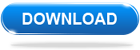 |
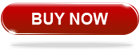 |
Advanced Features
Adobe Acrobat doesn't need to be installed.
Support the encrypted PDF file.
Accurately preserve text, pictures, and layout of the original PDF.
Choose to convert each page or a custom page range.
Define DPI settings depending on your needs.
Define GIF speed.
Convert each page of PDF into single GIF image.
It can produce multiframe GIF image from multipage PDF.
Support wildcard character for batch conversion.
Option to Load source file path from a text file.
Option to specify a source folder.
Option to load files from sub-folders.
Option to save output files in the same folder as source.
It can be launched from command line, from batch file or another application.
Fast speed conversion.
Supported Formats
| Input Formats | |
|---|---|
Adobe PDF |
*.pdf |
| Output Formats | |
Image |
*.gif |
Okdo PDF to GIF Converter Command Line Options
Okdo PDF to GIF Converter Command Line is based on command line interface, and you have to open a DOS command prompt window to run it. Change the current directory to the one where Okdo PDF to GIF Converter Command Line is installed, and then you can run the application referring to the following usage:
Usage: converter.exe [options] <source file> <target file>
<source file> There are 3 ways to specify the source files to be converted
1. -file=<source file>.
Supports wildcard character like * and ?
* Matches 0 or more characters in document name
? Matches any single character in document name
Source file must contain full type extension
Adobe PDF(*.pdf)
-file=c:\1.pdf
-file=c:\*.pdf
-file=c:\document*.pdf
-file=c:\document???.pdf
2. -list=<file list>.
<File list> is a text file which contains file
names to be converted. One file name per line. eg:
-list=c:\list.txt
3. -sourcefolder=<folder name>.
Convert all files in the specified folder. eg:
-sourcefolder=c:\tempfolder
If you need to load files from sub-folders,
please use the following argument:
-recurse-subfolders
<target file> There are 3 ways to specify target output format
1. -dest=<target file path + file name + file extension>
eg: -dest=c:\out.gif
2. -dest=<target file path + file extension>
For batch convert an entire folder or convert a list
eg: -dest=c:\*.gif
3. -format=<target file format>
-targetfolder=<output folder>
For batch convert an entire folder or convert a list
eg: -format=gif -targetfolder=c:\output
Global Options:
-create-subfolder Create subfolder within target folder
The subfolder will be named using the file name
-same-as-source-folder Save output files in the same folder as source
-same-as-source-name Specify output file name as source file
-overwrite Overwrite existing output file
PDF to Other Formats Parameters:
-password=<value> Specify password if PDF file is password protected
-page-range=<value> PDF page numbers and/or ranges separated by commas
eg: -page-range=1,2,5-10
-multipage-image Merge all pages into one multipage GIF
-gif-speed=<value> Specify GIF animation speed X sec/Page
Default: -gif-speed=2
-resolution=<value> Set resolution in generated image file, in DPI.
Default: -resolution=150
-open Open output folder after conversion
-? Print usage information
-help Print usage information
-more Open the product detail page.
Example
converter.exe -file=c:\in.pdf -dest=c:\out.gif
converter.exe -file=c:\*.pdf -format=gif -targetfolder=c:\output
converter.exe -file=c:\in*.pdf -format=gif -targetfolder=c:\output
converter.exe -file=c:\in??.pdf -format=gif -targetfolder=c:\output
converter.exe -list=c:\filelist.txt -format=gif -targetfolder=c:\output
converter.exe -sourcefolder=c:\temp -dest=c:\output\*.gif
converter.exe -sourcefolder=c:\temp -format=gif -targetfolder=c:\output
converter.exe -file=c:\in.pdf -dest=c:\out.gif -overwrite
converter.exe -file=c:\in.pdf -dest=c:\out.gif -create-subfolder
converter.exe -file=c:\in.pdf -dest=c:\out.gif -page-range=1-3 -multipage-image -gif-speed=5
FREE customer support
If you face any problem while installing or using the Okdo PDF to GIF Converter Command Line, we are there to provide guidance and technical support. All you need to do is to send us your queries at support@okdosoft.com.
 Free Download Okdo PDF to GIF Converter Command Line
Free Download Okdo PDF to GIF Converter Command Line
 Purchase Okdo PDF to GIF Converter Command Line (Price: $199.95)
Purchase Okdo PDF to GIF Converter Command Line (Price: $199.95)
Awards